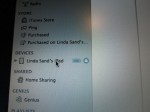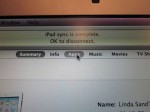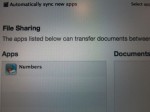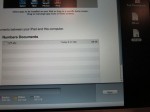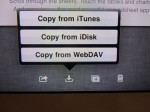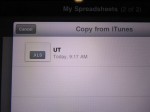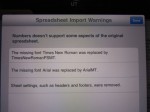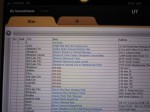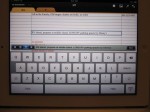This is a mini-tutorial on how to transfer a spreadsheet from the laptop to the iPad then use it there. Most of you won’t want to bother reading this but I feel compelled to share this for those of you who want to use Numbers but don’t live with a Dave who can teach you how.
I already told you to start by saving your spreadsheet as an Excel document if it didn’t start out as one. I save mine to the desktop to make transfers easier.
When you plug your iPad into your laptop it will sync most things automatically. Your apps, however, don’t happen that way. So once the basic sync is done you need to select your iPad from the left column of the iTunes screen on your laptop.
Then go to the top of the iTunes page and select “Apps”.
Scroll down that page to the “File Sharing” section which will list the applications you have that can transfer files back and forth.
Select Numbers then simply drag your document from the desktop onto the list and sync it.
Now your spreadsheet is on the iPad–sort of. Disconnect your iPad from your laptop then open Numbers on the iPad. Do not panic when you do not see your new document. It’s there but you need to finish bringing it in.
To do that click on the down arrow and select “Copy from iTunes”.
Then click on the spreadsheet you want to bring in.
Because Numbers for the iPad and Excel don’t have all the same characteristics you likely will get some errors in the data. None of mine have been critical.
Ta da! Your spreadsheet is now available to use on the iPad.
Because it is too small for me to use comfortably, I use Apple’s reverse pinch move to enlarge it.
Now when we discover something while on the road that I want to know about in the future, I can update it on the fly.
Double clicking in a cell (The cell selected is for the Flying J in Tooeley, Utah.) brings up a keyboard that I find to be large enough for me to touch type on it.
Unless the cell I click on has been defined as a number cell then double clicking brings up this keyboard instead.
That green bar box is where your mark your insertion point if you want to edit a previous entry. The boxes to the left of it are where you can change your keyboard from numbers to calendar to text to formulas to make it easy to enter which ever type of data you want to put into that cell. When done just click on the done box and whatever keyboard you have been using will disappear.
Numbers is a really smart application. Play with it a bit and you’ll soon learn how to insert a row, sort columns, drag numbers down a column, cut and paste data, etc. Just be sure to transfer your updated spreadsheet back to your laptop before your begin working over there again. Although, the iPad is smart enough to give it a new name if you try to bring back an existing spreadsheet.
I hope you find this application as useful as I do.
TTYL,
Linda